This account can no longer use WhatsApp because it sent spam messages fix
This account can no longer use WhatsApp because it sent spam messages. Always get banned by WhatsApp?Let us fix it! I will give you the answer and a to do list.
Why is my WhatsApp showing that this account can no longer use WhatsApp due to spam?
If you’re seeing the message “This account can no longer use WhatsApp due to spam,” it indicates that WhatsApp has banned your account for activities that violate their Terms of Service, particularly related to spam or unauthorized usage.
Why Was Your Account Banned?
WhatsApp may ban accounts for various reasons, including:
- Sending unsolicited or bulk messages.
- Using unauthorized third-party apps like GB WhatsApp or WhatsApp Plus.
- Engaging in automated messaging or scraping user data.
- Adding numerous contacts to groups without their consent.
- Sharing content that violates WhatsApp’s policies, such as illegal, abusive, or misleading material.
How to unlock WhatsApp account due to spam?
If your WhatsApp account has been banned due to spam, you can take the following steps to appeal the ban and potentially regain access:
- Request a Review Within the App:
- Open WhatsApp.
- On the ban notification screen, tap “Request a review.”
- Provide any relevant details that support your case.
- Submit the request and wait for WhatsApp to review your appeal.
- Open WhatsApp.
- Contact WhatsApp Support via Email:
- If you cannot access the app, send an email to [email protected].
- Include your phone number in international format and explain the situation clearly.
- Be polite and concise in your communication.
- If you cannot access the app, send an email to [email protected].
- Wait for a Response:
- WhatsApp’s review process may take a few days.
- Avoid sending multiple emails or requests, as this does not speed up the process.
- WhatsApp’s review process may take a few days.
How long does a WhatsApp spam ban last?
A WhatsApp account ban can be temporary or permanent. Temporary bans last a few hours to several days, while permanent bans permanently lose your account.
What to write if WhatsApp is banned?
Here is a Sample Appeal Message:
Subject: Appeal for WhatsApp Account Ban
Dear WhatsApp Support,
I recently discovered that my WhatsApp account associated with the number ((+Your Country Code and Phone Number)) has been banned for alleged spam activity. I believe this may be a misunderstanding, as I have always strived to adhere to WhatsApp’s Terms of Service.
I kindly request a review of my account and hope to have this issue resolved promptly.
Thank you for your assistance.
Sincerely,
((Your Name))
How can I stop my WhatsApp from being banned due to spam?
To prevent your WhatsApp account from being banned due to spam, it’s essential to adhere to WhatsApp’s guidelines and best practices. Here are some key steps to help you maintain your account’s good standing:
- Use Only Official WhatsApp Applications
- Avoid third-party or modified versions of WhatsApp, such as GB WhatsApp or WhatsApp Plus, as they violate WhatsApp’s Terms of Service and can lead to bans.
- Avoid third-party or modified versions of WhatsApp, such as GB WhatsApp or WhatsApp Plus, as they violate WhatsApp’s Terms of Service and can lead to bans.
- Send Messages Responsibly
- Refrain from sending bulk or unsolicited messages.
- Ensure that recipients have opted in to receive messages from you.
- Avoid forwarding messages excessively or sending repetitive content.
- Refrain from sending bulk or unsolicited messages.
- Obtain Clear Consent
- Before adding individuals to groups or sending them messages, obtain their explicit consent.
- For large groups, consider using invitation links or approval settings to manage membership responsibly.
- Before adding individuals to groups or sending them messages, obtain their explicit consent.
- Avoid Automated Messaging
- Do not use bots or automation tools to send messages, as automated messaging is against WhatsApp’s policies.
- Do not use bots or automation tools to send messages, as automated messaging is against WhatsApp’s policies.
- Limit Group Additions
- Adding numerous contacts to groups without their consent can be perceived as spam.
- Use group invitation links or approval settings to allow users to join voluntarily.
- Adding numerous contacts to groups without their consent can be perceived as spam.
- Respect User Privacy
- Provide clear instructions for users to unsubscribe or opt out of communications.
- Honor opt-out requests promptly to maintain trust and compliance.
- Provide clear instructions for users to unsubscribe or opt out of communications.
- Monitor Message Volume
- Avoid sending a high volume of messages in a short period, especially to unknown contacts, as this behavior can trigger spam detection algorithms.
- Avoid sending a high volume of messages in a short period, especially to unknown contacts, as this behavior can trigger spam detection algorithms.
- Enable ‘Block Unknown Account Messages’ Feature
- This feature helps protect your account by blocking high volumes of messages from unknown numbers.
- To activate it:
- On iPhone: Go to Settings > Privacy > Advanced and toggle on Block Unknown Account Messages.
- On Android: Tap the three-dot menu, then Settings > Privacy > Advanced, and enable Block Unknown Account Messages.
- On iPhone: Go to Settings > Privacy > Advanced and toggle on Block Unknown Account Messages.
- This feature helps protect your account by blocking high volumes of messages from unknown numbers.
- Stay Informed About WhatsApp Policies
- Regularly review WhatsApp’s Terms of Service and community guidelines to ensure your usage aligns with their policies.
- Regularly review WhatsApp’s Terms of Service and community guidelines to ensure your usage aligns with their policies.
How do I contact WhatsApp customer service?
To contact WhatsApp customer service, you have several options depending on your issue and preferred method of communication. Here’s a comprehensive guide:
1. In-App Support
If you can access your WhatsApp account:
- Open WhatsApp.
- Go to Settings > Help > Contact Us.
- Describe your issue in detail (minimum 30 characters).
- Optionally, attach relevant screenshots.
- Tap Next, then Send my question to WhatsApp Support.
This will generate an email with your query and device information, which you can send via your default email app.
2. Online Contact Form (For Inaccessible Accounts)
If you’re unable to access your account:
- Visit the.
- Select the appropriate category (e.g., “WhatsApp Messenger Support”).
- Enter your phone number in international format.
- Choose your platform (Android, iPhone, etc.).
- Describe your issue (minimum 30 characters).
- Click Send Question.
This will prepare an email draft to WhatsApp Support, which you should send via your email application.
3. Email Support
You can contact WhatsApp directly via email:
- General Support: [email protected]
- Android Issues: [email protected]
- iPhone Issues: [email protected]
- Web/Desktop Issues: [email protected]
- WhatsApp Business Support: [email protected]
- Accessibility Support: [email protected].
When emailing, include:
- Your phone number in international format.
- Device type and operating system.
- A clear and concise description of the issue.
- Any relevant screenshots or error messages.
What if I forgot my two-step verification on WhatsApp?
If you’ve forgotten your WhatsApp two-step verification PIN, there are two primary methods to regain access, depending on whether you’ve added a recovery email address:
If You Added a Recovery Email
- Tap “Forgot PIN?”
When prompted for your PIN, select “Forgot PIN?” - Request a Reset Link
Choose the option to send a reset link to your registered email address. - Check Your Email
Open the email from WhatsApp and click on the reset link provided. - Confirm and Reset
Follow the on-screen instructions to confirm and reset your two-step verification PIN.
Note: WhatsApp does not verify the accuracy of the email address provided. Ensure you’ve entered a valid and accessible email address when setting up two-step verification.
If You Didn’t Add a Recovery Email
Without a registered email, you’ll need to wait 7 days before you can reset your PIN:
- Wait for 7 Days
After 7 days of your last use of WhatsApp, the app will allow you to reset your PIN. - Open WhatsApp
Launch the app and tap on “Forgot PIN?” - Reset Your PIN
Follow the prompts to reset your two-step verification PIN.
How to set up WhatsApp 2-step verification after account recovery
Open WhatsApp
Launch the WhatsApp application on your device.
Access Settings
Tap on Settings (on iPhone) or the three-dot menu and select Settings (on Android).
Navigate to Two-Step Verification
Go to Account > Two-step verification.
Set Up Your PIN
- Tap Enable.
- Enter a six-digit PIN of your choice and confirm it.
Add a Recovery Email (Recommended)
- Enter an email address you can access, then tap Next.
- Confirm the email address and tap Save or Done.

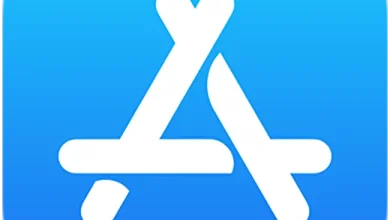
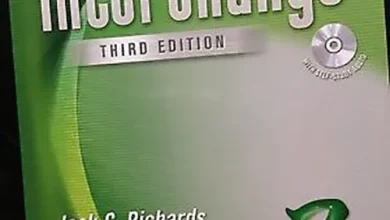



I wanted to thank you for this great read!! I definitely enjoying every little bit of it I have you bookmarked to check out new stuff you post…
Can I just say what a relief to find someone who actually knows what theyre talking about on the internet. You definitely know how to bring an issue to light and make it important. More people need to read this and understand this side of the story. I cant believe youre not more popular because you definitely have the gift.